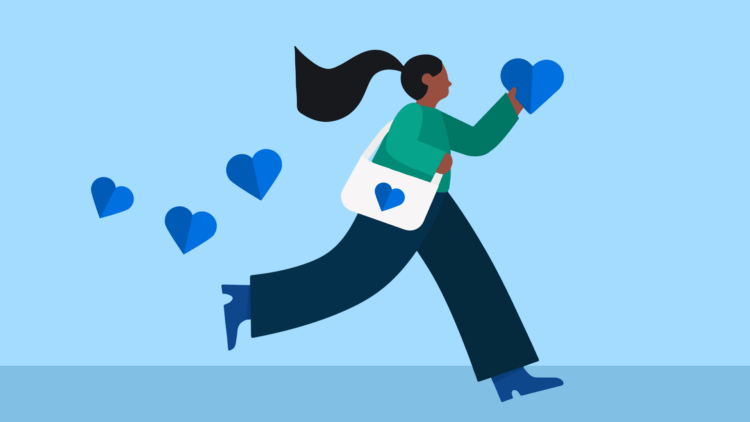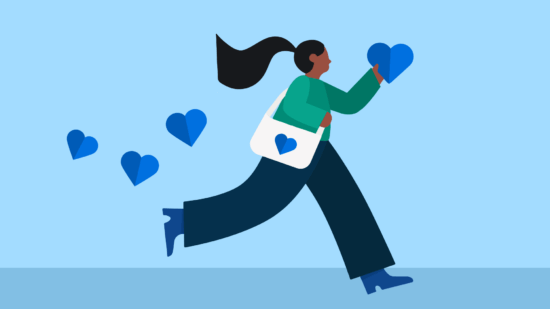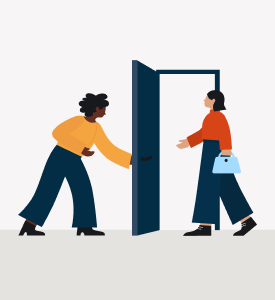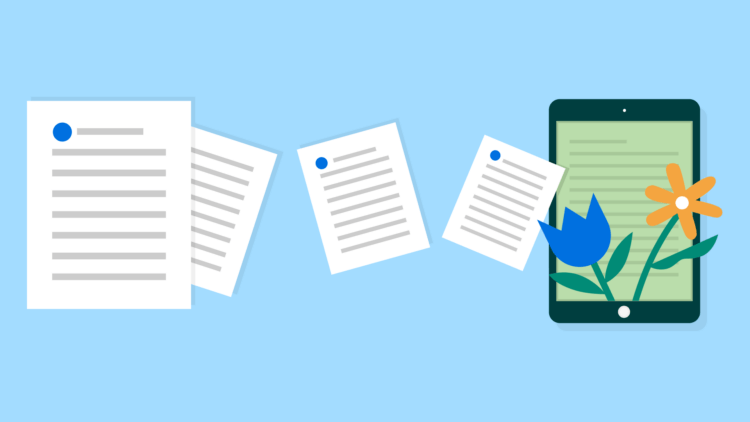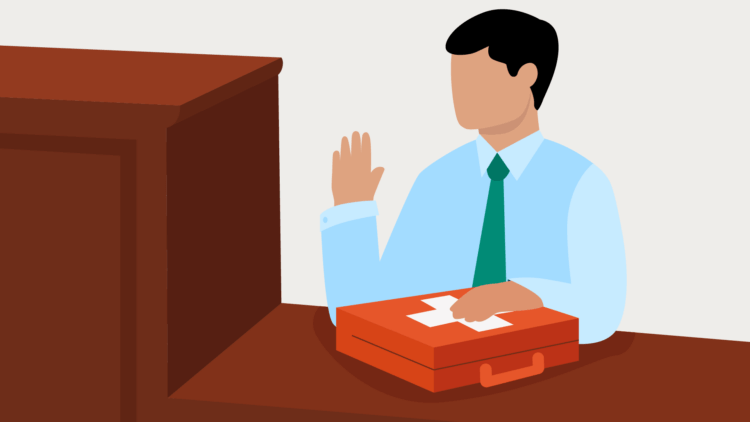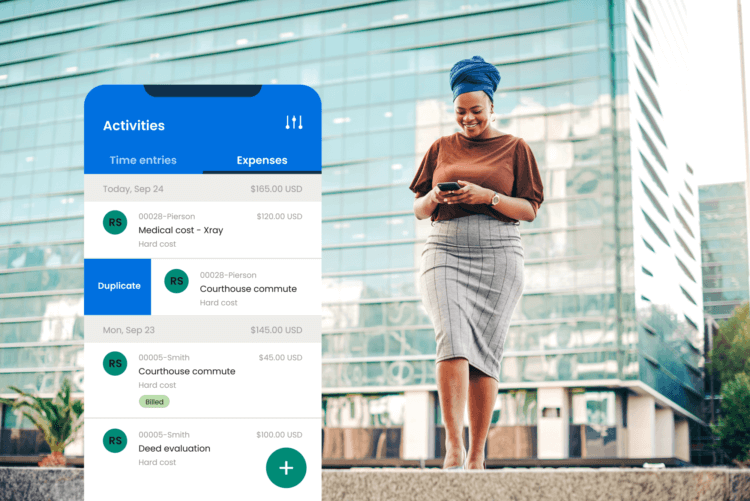In the world of law, love may not be the first word that comes to mind, but providing an exceptional client experience can help win the trust of the clients who come through your door.
While the premise of this post may seem lighthearted, the impact on your law firm is not. A recent LexisNexis report declared that “client experience is emerging as the new frontier on which law firms are competing.” Not only can a positive client experience get new clients in the door—42% of consumers surveyed say that if they like the first lawyer they speak with they won’t need to speak with any others, and firms that focus on client experience are likely to make a better first impression—but it can help drive new business your way with 82% of legal consumers seeking reviews, and 81% of legal consumers depending on referrals when selecting a lawyer.
Clio customers have access to a wide range of features designed to help you manage your clients more efficiently and effectively, but the impact of some of these features on how your clients feel about you might surprise you.
Clio Due automates many of your tasks so you can focus on helping your clients. Summarize information, get answers quickly, and delegate less important tasks. Book a personalized demo of Clio Duo today.
Automated Bill Reminders
Who says you have to choose between love or money? While billing practices can strain the relationship between a law firm and client, they can also be used to build trust. With the automated bill reminders feature available to you, you won’t need to worry about investing your time and energy chasing down delinquent payments. Your clients will simply receive an email notifying them of any outstanding bills at an interval you select.
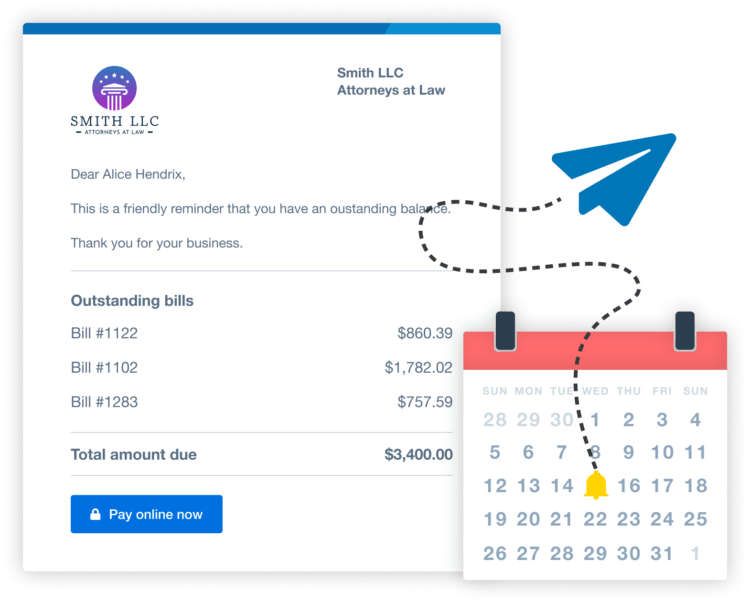
How to turn on automated bill reminders:
- Head to the billing tab.
- Select outstanding balances.
- Click columns to verify that reminders are checked.
- Under the reminders column, toggle the button on.
Matter Stages
For law firms, the most critical step in any client relationship is knowing where you stand. With Clio’s Matter Stages feature, law firms can visually track progress, identify blockers, and take swift action where needed. It also helps you understand what to communicate to the client, or if any action is required from them.

Matter stages are visual kanban style boards that help drive efficiency and balance distribution of work ensuring all your clients get the equal attention they need. You can also use these boards to get a good overview of how long each case has been at which stage and follow up on ones that have been pending or need attention to prevent details from slipping through the cracks.
How to set up matter stages:
- Head to your matters and select stages.
- Select the practice area dropdown to view matters assigned to that practice area and to begin creating stages for that practice area.
- If you have not created practice areas yet, click create practice area to get started and come back to this page to create matter stages. A matter stage for any new practice area will automatically appear as a dropdown selection.
- Matters with practice areas will appear in a no stage assigned column and can be moved to a new stage column after you have created your matter stages. This column will be hidden once all your matters are moved to a stage.
- Click add a matter stage.
- Enter the name for the matter stage and then click add matter stage.
- Example matter stages include “Pre-trial” for a Criminal law matter or “Settlement/Trial” for a Personal Injury matter.
- Repeat steps 3 and 4 to create the remaining stages for your selected practice type.
- You can create up to 15 matter stages for each practice area.
You may like these posts
Clio for Clients
In any relationship, success is built on solid communication—and communication is what Clio for Clients does best. Clients can access everything related to their case, including messages, documents, bills, and important dates, in one secure location. This feature eliminates the need for clients to dig through their emails or make endless phone calls to find relevant information, making you seem more communicative, and easing your client’s stress levels. The user-friendly mobile app makes it easy for your clients to interact with your firm wherever they are, and even includes a document scanner so they can provide you with copies of documents without having to wait to attach it to an email. Plus, Clio for Clients portals are set up at the matter level, meaning every portal contains only information relevant to that case.
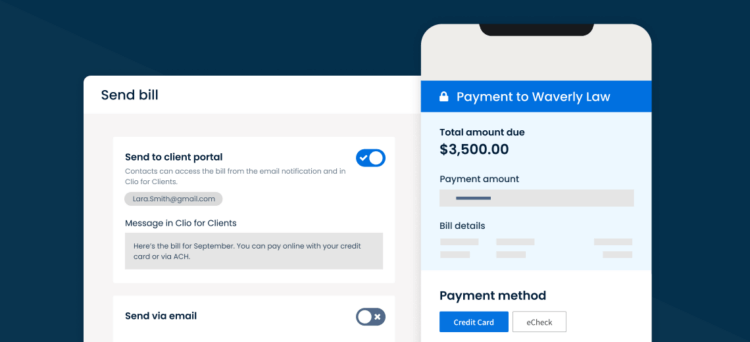
How to create a client portal:
- Go to the communication tab.
- Click the new dropdown and select new client portal.
- Select the matter. Your name and the contact appear. If you are creating the portal from a matter’s communications subtab, your name and the contact will automatically populate.
- Click create client portal.
Text Messaging
Continuing the communication theme, it’s not just important what law firms say to their clients—but where they say it. Text messaging has quickly replaced the oversaturated email as the communication medium of choice for consumers, and text messaging features in both Clio Manage and Clio Grow allow you to connect with your clients quickly and conveniently.
With text messaging in Clio Manage, law firms can send texts from the desktop or mobile app to get quick responses to urgent questions, remind clients of upcoming meetings or calendar events, and even text quick payment links for invoices. With the text messaging functionality in Clio Grow, law firms can impress new clients by sending intake forms and agreements via text, offering them a quick and hassle-free way to fill forms and sign documents on their phones.
How to enable text messaging in Clio Manage:
- To begin the business verification process for your toll-free number, go to the settings page and then select text messaging.
- Click get started with text messaging.
- Complete your firm details and contact information. Scroll down to add an alternative email address or phone number for clients to contact your firm. This number will appear in the text notification template that your client receives when you create, update, cancel, or send an automated reminder for a calendar event.
- Click next step.
- Review the form information and then click submit.
- Once your business has been verified, you will receive an email notification that you can begin sending and receiving text messages.
Clio’s recent Legal Trends Report found that 48% of lawyers are hard to reach and 73% of shoppers aren’t keen to recommend firms. Meanwhile, firms that embrace technology are increasing their revenue. Download your copy of the Legal Trends Report.
Tap to Pay
When it comes to client experience, your aim should be to make any interaction with clients as stress-free as possible—and nowhere is this more true than when it is time for the bill to be paid. While client preferences gravitate towards online or automated payments, with 66% of clients in the 2021 Legal Trends Report saying they prefer online payments, sometimes in-person payments are beneficial—especially with the ease of mobile payments. With tap to pay for iPhone, clients can simply tap their credit or debit card to your phone, or even use Apple Pay or Google Pay, without the need for additional hardware for your firm.
Imagine the delight on your clients’ faces when they realize paying their bill is as easy as buying a cup of coffee. This modern and convenient payment option adds a touch of sophistication to your client interactions, making them fall in love with the simplicity of your services.
Once tap to pay is enabled on your account, any firm user with billing permissions will be able to accept payments via their mobile device.
Learn how to enable tap to pay in your account.
E-signatures
Save your clients from the hassle of traveling or printing by using Clio’s e-Signatures. Clients can review and sign documents quickly and easily on their mobile devices or computers—not only enhancing the efficiency of your practice and convenience for your client, but also demonstrating your commitment to a paperless and environmentally friendly approach.
When your client receives the email or text message with the e-signature link, they’ll be able to review and sign the document directly from their device. A copy of the signed document will automatically be emailed to each signee, as well as uploaded to the ‘Documents’ section within Clio Manage
How to send a document for signature in Clio Manage:
- Go to documents.
- Find the PDF document and then click the down arrow next to view and select e-sign. The maximum PDF file size in Dropbox Sign is 40 MB and 500 pages.
- Click prepare for signing. The document will open in Dropbox Sign.
- Click and drag the signature field onto the document and select the assignee. You can also add initial and date fields.
- Click next.
- Optional: Change the title, add a message, or add another recipient.
- Click send for signature.
Clio Payments Migration is designed to provide a better payment experience for you and your clients. Book a consultation to find out how it can transform your practice today.
Tip: Law firms are increasingly adopting flat-fee billing, according to a recent Legal Trends Report. Read more about how flat-fee billing is transforming law firms.
Clio Scheduler
Just like in romance, first impressions matter—like we said before, nearly half of clients wouldn’t bother shopping around if they liked the first lawyer they spoke to. And how easy you’re making it for clients to speak to you in the first place can have a dramatic impact on your likability. Enter Clio Scheduler, which allows clients to easily book and pay for their initial consultation online, either via your law firm website or a direct booking link provided to the prospective client. Once an appointment has been booked, automated reminders prevent no-shows and showcase your communicativeness, ensuring a smooth and positive experience from the very beginning.
Clio Scheduler appointments and settings are all managed via Clio Grow as part of the client intake process—once you have Scheduler enabled in Clio Grow, you’ll be able to sync calendar appointments and bookings directly to your Clio Manage calendar, and even create custom booking types for different kinds of consultations.
Learn how to enable Clio Scheduler.
Delivering a client experience that shows your clients how much you value them isn’t just a task for Valentine’s Day—it requires a persistent effort that can yield significant business benefits for your firm. From client intake through to the final invoice, these features contribute to a client experience that’s not only professional but also filled with care and consideration—and as you put them into practice, you’ll find that building lasting relationships with your clients is not just about providing legal services but creating a love story that stands the test of time.
Clio Grow will transform the way you run your practice. From collecting information from clients to automating communications, Clio Grow enhances your customer service without you working extra hours. Book your demo today.
We published this blog post in February 2024. Last updated: .
Categorized in: Customer
Learn top strategies for improving your client intake process
Learn how to optimize client intake at our CLE-eligible webinar, Top Strategies for Improving Your Client Intake Process, taking place March 5, 2024 at 11:00 a.m. PT | 2:00 p.m. ET.
Watch Now