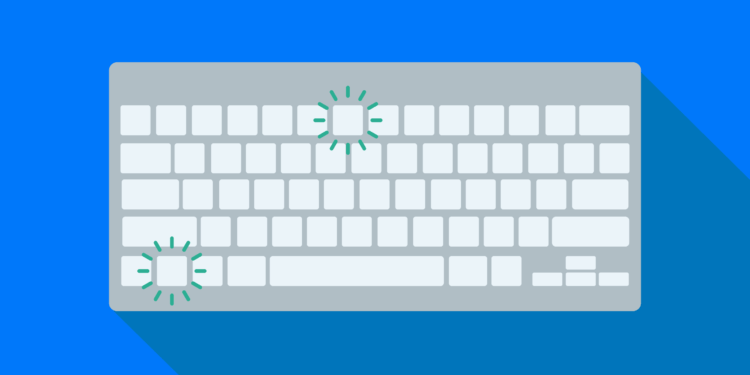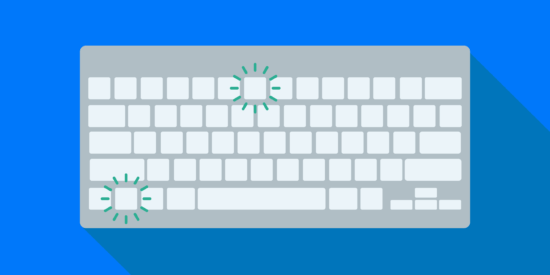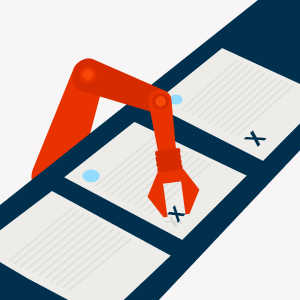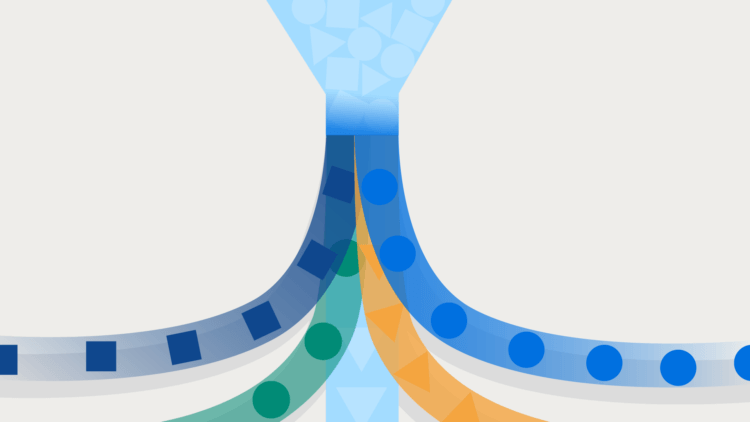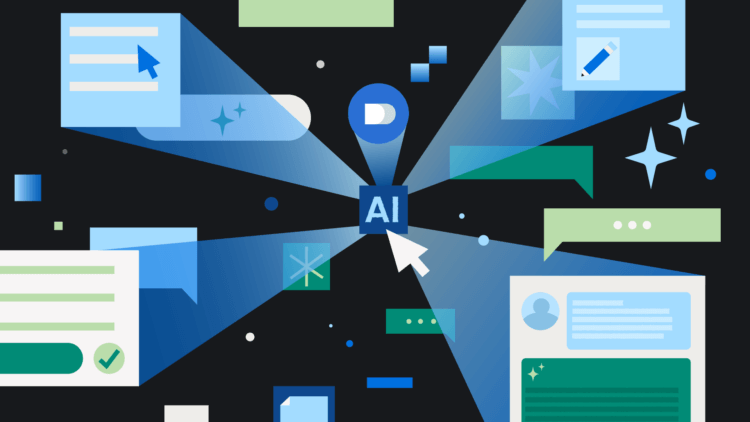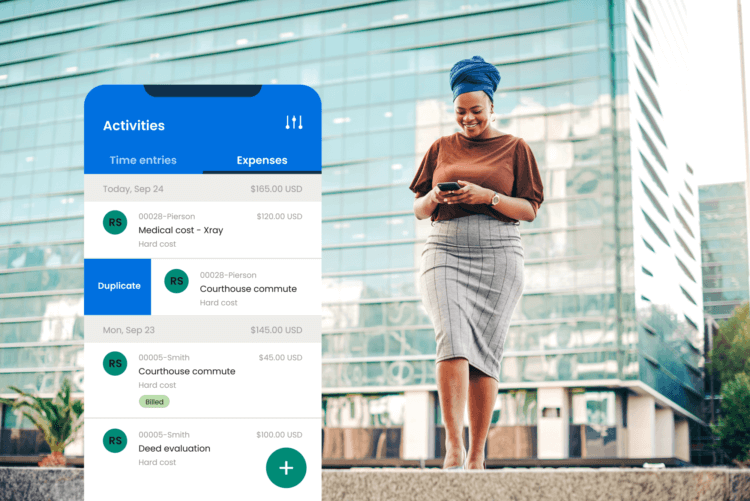Did you know you can reduce time spent drafting by 80% with Clio Draft’s auto-fill features, templates, and library of court forms? Learn how to elevate your practice today with Clio Draft.
What are keyboard shortcuts?
Keyboard shortcuts are a combination of keys that insert a special character or trigger a special action within a computer program. Inserting special symbols without a keyboard shortcut requires a lot of extra clicking around, which is tedious and time-consuming.
Common keyboard shortcuts for legal symbols: Windows and Macs
| Symbol | Use | Windows Shortcut | Mac Shortcut |
| § | Section | Alt + 0167 | Option + 6 |
| ¶ | Paragraph | Alt + 0182 | Option + 7 |
| © | Copyright | Alt + 0169 | Option + G |
| ™ | Trademark | Alt + 0153 | Option + 2 |
| ® | Registered Trademark | Alt + 0174 | Option+ R |
| π | Plaintiff (Pi) | Alt + 227 | Option + P |
| ∆ | Defendant (Delta) | Alt + 30 | Option + J |
| — | Em Dash | Alt + 0151 | Option + ⇧ + – |
| – | En Dash | Alt + 0150 | Option + – |
Using legal symbol keyboard shortcuts on different devices
Both Mac and Windows computers have keyboard shortcuts already built in. But how you trigger them is different.
Keyboard shortcuts for legal symbols on Windows
On a Windows computer, you’d press and hold the Alt key and then type the numerical sequence listed in the table above. For the section symbol on a Windows computer, you would press and hold the Alt key. Next, type the numbers, “0167,” and then release the Alt key. This would create the section symbol (§) in your text.
Or, you could take the following steps in Word:
- Select the Insert tab in the ribbon.
- Click Advanced Symbol
- Click the Special Characters tab
- Select the Section symbol
- Click the Insert button
Keyboard shortcuts for legal symbols on Mac
While Windows’ Alt keyboard combinations are vast, there are only a few symbols needed in legal document drafting. Mac has simpler keyboard shortcuts for these symbols.
To insert the Section symbol on a Mac keyboard, the faster way is to just press the Option+6 buttons.
How to create your own keyboard shortcuts
This list of legal keyboard shortcuts may not include symbols that your practice area, jurisdiction, or judge prefers. Maybe you don’t want to learn Alt keyboard shortcuts and want to use something memorable instead. You can always create more by customizing your keyboard shortcuts.
Below is an example of using the Customize Keyboard function in Microsoft Word to create a new keyboard shortcut for ‡ (the double dagger symbol that is used to point towards notes in some document types).
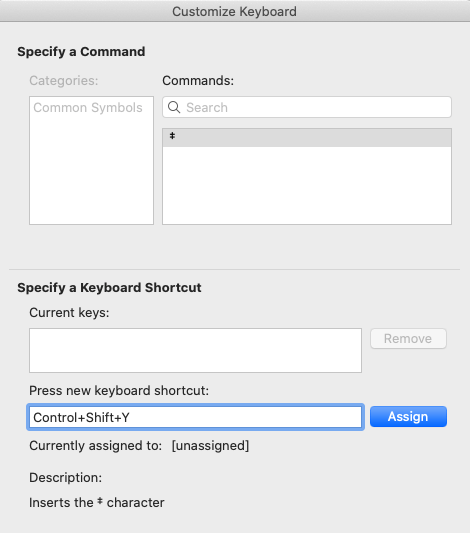
Mobile keyboard shortcuts using Text Replacement
The iPhone has only the § symbol included as a keyboard shortcut. Press and hold the ‘&’ symbol to get an option to include a §. iPhone owners can easily add a keyboard shortcut using the iPhone’s text replacement feature.
- First, find an instance of the symbol for which you want to build a shortcut. Copy that symbol into the clipboard.
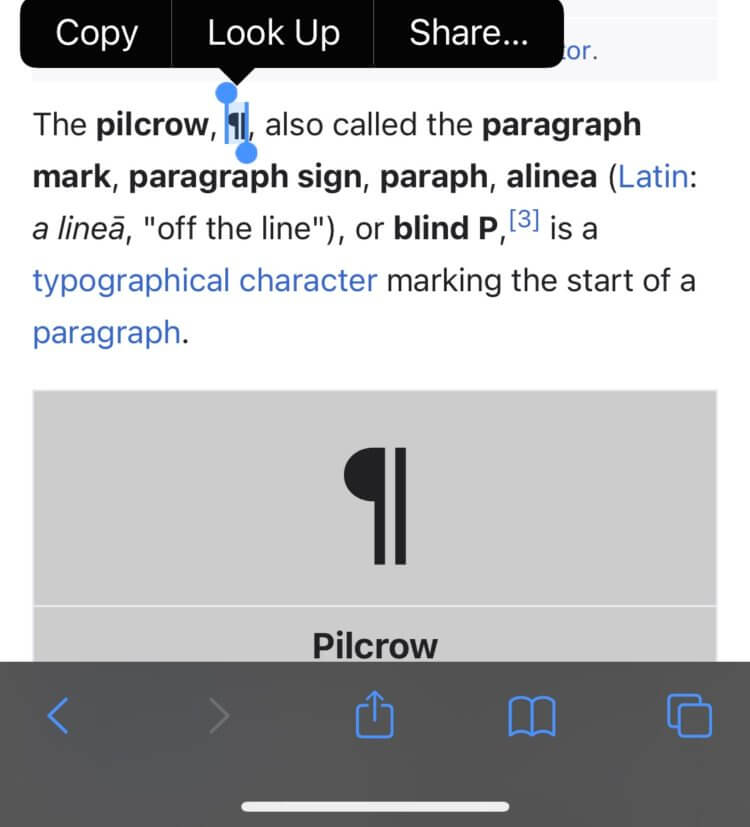
- Next, go to the text replacement setting under the Keyboards section. Paste the symbol you want next to the Phrase prompt, and the keyboard shortcut you want next to its prompt.
- Press Save and the keyboard shortcut is ready to use.
Buy keyboard shortcut packages
If you do not want to program your own keyboard shortcuts, there are add-ins you can purchase to set these up for you. Lawcut§ (Lawcuts) is an add-in for Microsoft Word that will add a list of legal-specific keyboard shortcuts to Word for you. The monthly fee to keep Lawcut§ running on Microsoft Word is $1.99.
Useful Auto Text
Keyboard shortcuts do not have to be limited to just symbols—you can program whole sections to insert themselves as well. The Auto Text feature in Microsoft Word can be programmed to insert both phrases and formatting when used. You can type the header and signature blocks in court submissions once, and save them as an Auto Text entry, and then quickly add them in your documents.
- Create a new Auto Text entry by highlighting the text in a Word document you want to automate.
- Under the Insert menu, select Auto Text and then New.
- Give your text block a name and you are ready to insert it everywhere!
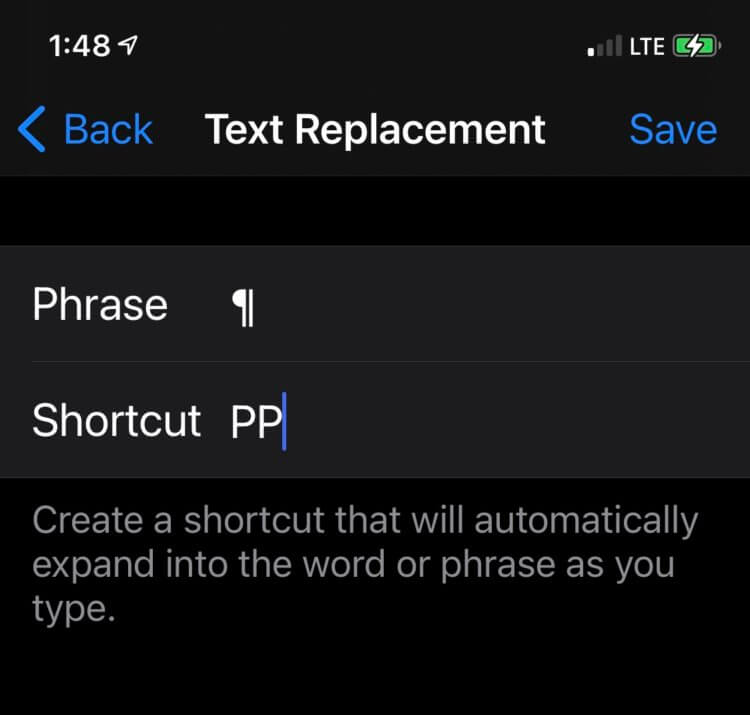
You may like these posts
Buy keyboard shortcut packages
If you do not want to program your own keyboard shortcuts, there are add-ins you can purchase to set these up for you. Lawcut§ (Lawcuts) is an add-in for Microsoft Word that will add a list of legal-specific keyboard shortcuts to Word for you. The monthly fee to keep Lawcut§ running on Microsoft Word is $1.99.
Useful Auto Text
Keyboard shortcuts do not have to be limited to just symbols. You can program whole sections to insert themselves as well. The Auto Text feature in Microsoft Word can be programmed to insert both phrases and formatting when used. You can type the header and signature blocks in court submissions once, and save them as an Auto Text entry, and then quickly add them in your documents.
- Create a new Auto Text entry by highlighting the text in a Word document you want to automate.
- Under the Insert menu, select Auto Text and then New.
- Give your text block a name and you are ready to insert it everywhere!
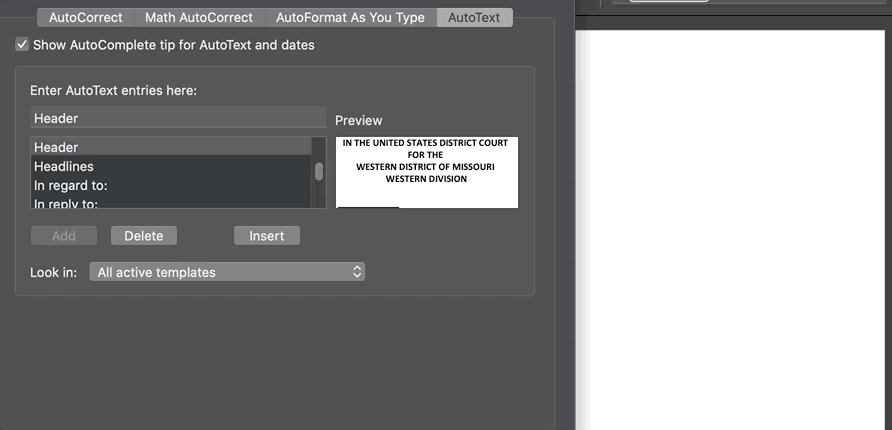
The benefits of using legal symbols keyboard shortcuts
There are several reasons to learn and use keyboard shortcuts.
Speed up professional drafting
Using keyboard shortcuts lets you speed up your drafting. However, manually inserting a special symbol can disrupt the flow of your writing. Imagine speeding through a crucial paragraph only to have to stop, remove your hands from the keyboard, and spend time searching for the symbol you need. Inserting the symbol becomes an interruption and will likely cause you to lose your train of thought.
Keyboard shortcuts for legal symbols prevent you from stopping your flow of writing by quickly getting your symbol on the page without stopping.
Reduce errors
Keyboard shortcuts for legal symbols also prevent unnecessary errors. Knowing your keyboard shortcuts for legal symbols means that lawyers can get the correct symbol on the first try. Not using keyboard shortcuts means that you risk inserting the wrong symbol. Knowing the right keyboard shortcuts for legal symbols reduces the chance of errors and the extra stress that comes with them.
Prevent formatting problems
Many lawyers try to save time by copying a symbol from another document or earlier in the document. The problem with copying and pasting a symbol is that you may also be pasting formatting settings. A symbol copied from a heading or a bulleted list carries some of that formatting code with it when pasted in a different place. In addition, a pasted symbol may disrupt a whole paragraph by altering font, style, and more. Correcting all of this is another interruption distracting you from finishing your draft. A keyboard shortcut preserves your document’s formatting.
Text Snippets in Clio
Shortcuts are not just for word processors. Clio has built-in text expanding that can turn shortcodes into full phrases. This feature can turn text snippets like, “ach,” and expand it into “attend court hearings.” This feature is especially helpful in creating robust, descriptive time entries for your clients without having to do extra work. You can create an unlimited number of text snippets in your Clio account. In addition, you can expand Text Snippets in notes, matter fields, calendar fields, time and expense entries, and more.
Hardware alternative to keyboard shortcuts
If learning and programming your own keyboard shortcuts sounds difficult, there is an alternative.Legalboard sells lawyer-specific keyboards. These keyboards have special keys that insert symbols, like § or ¶, for you. The keyboards also have keys for common legal words, like defendant or respondent. You can insert these words just by pressing a single key. Finally, Legalboard also has certain formatting options like keystrokes as well. Switching your fonts to small caps for citations is just a simple keystroke is one example of a function this keyboard provides.
Type less, create more
Keyboard shortcuts are the best way to use technology lawyers already possess to be more efficient. Learning and building keyboard shortcuts will help you complete tasks faster with fewer errors and interruptions. Once you master these keyboard shortcuts, your typing will finally keep up with the thoughts you want to get down on the paper.
Frequently Asked Questions
Keyboard symbols for defendant and plaintiff
The plaintiff symbol is Pi (π):
- Mac keyboard shortcut = Option + P
- Windows keyboard shortcut = ALT + 227
The defendant symbol is Delta (∆):
- Mac keyboard shortcut = Option + J
- Windows keyboard shortcut = ALT + 30
How to type legal symbols in word?
In Windows, press and hold the Alt key and type a specific numerical sequence or code. These various “codes” are outlined in this blog post in a table. We suggest taking a screenshot of this table and so you don’t have to rely on memorization.
What are the shortcut keys for legal symbols?
In Windows, press and hold the Alt key and type a specific numerical sequence or code. These various “codes” are outlined in this blog post in a table. We suggest taking a screenshot of this table and so you don’t have to rely on memorization.
How do you make legal symbols on a keyboard?
You can type legal symbols on a keyboard in a few different ways depending on your operating system and software. On a Windows computer, you would hold down the Alt key while typing in a numeric code. For example, the Section symbol (§) would be Alt + 0167. On a Mac, you’d do the same, but with the Option key and different letter or symbol keys.
We published this blog post in November 2020. Last updated: .
Categorized in: Business
20+ MS Word Drafting Tips & Tools You Should Know About
Discover essential MS Word tips and tricks to streamline document drafting and boost efficiency at your law firm, simplifying and speeding up the entire process.
Watch Now