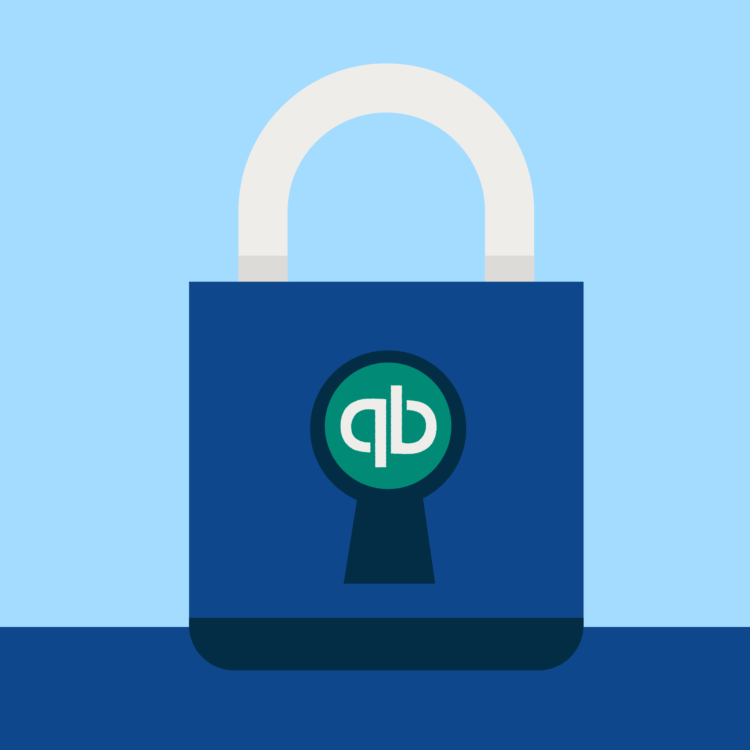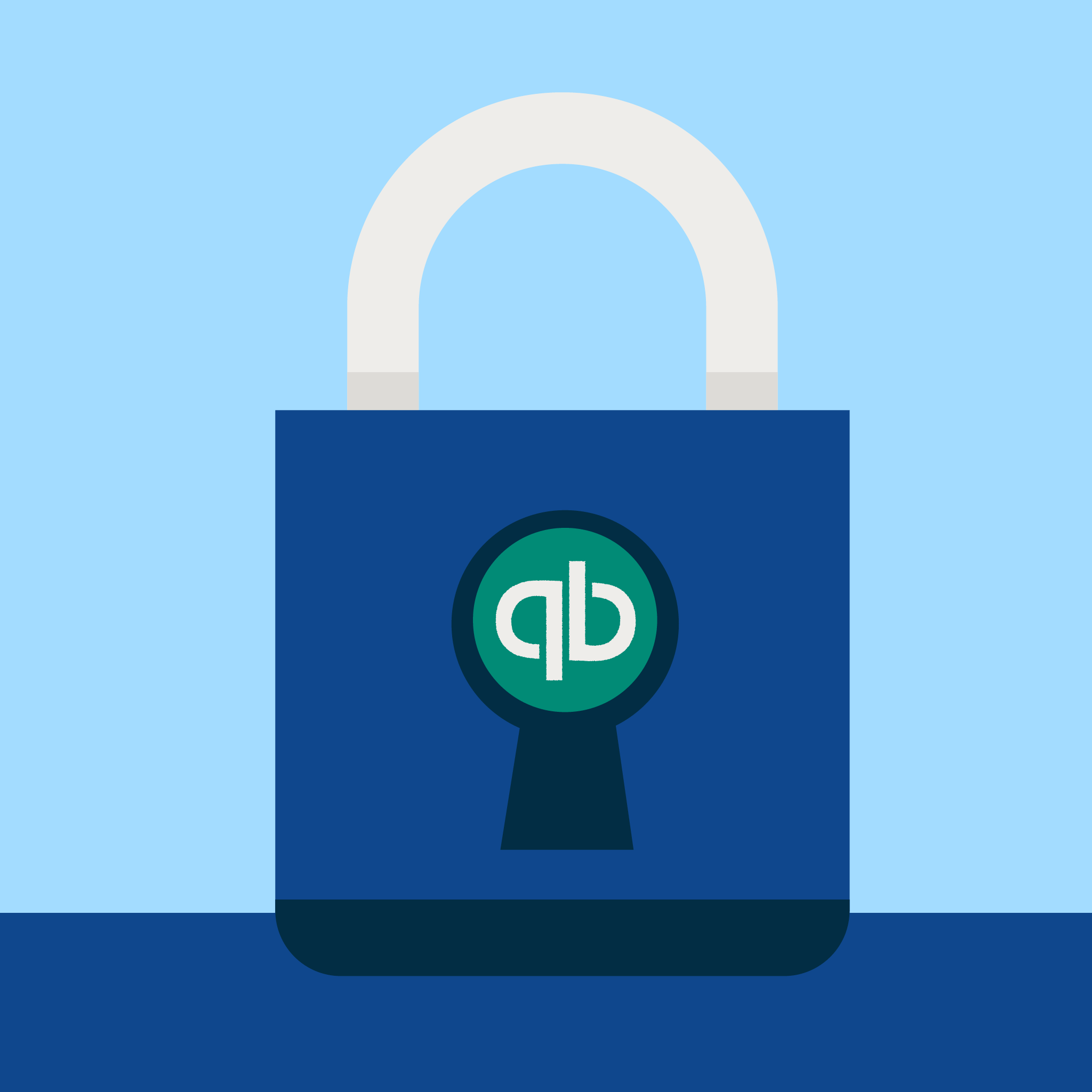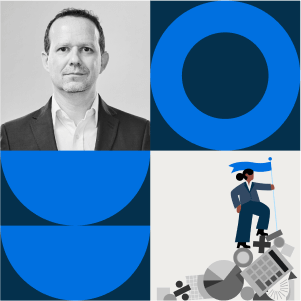Trust accounting is at the heart of the fiduciary responsibility a lawyer has with their client. When done inaccurately, the consequences of bad trust accounting can be severe. Each jurisdiction has its own set of rules and regulations, so you need to be diligent in your processes.
With the right tools, trust accounting can become a less daunting responsibility. Quickbooks is accounting software that enables lawyers to automate accounting tasks, manage billing, and project business costs. Paired with legal practice management software like Clio Manage, streamlining your law firm’s accounting processes and keeping all your information up to date becomes easy.
In this blog post, we’ll show you how to do accurate and compliant QuickBooks trust accounting with Clio—from account setup to syncing data and reporting.
With Clio Accounting you can connect your bank accounts, manage your firm’s expenses, vendors, and payments, reconcile your trust accounts, produce financial reports, and more!
How Clio and QuickBooks benefits lawyers
Enjoy exclusive trust accounting features with Clio
Although QuickBooks trust accounting for lawyers makes life easier, several trust accounting features are built into Clio that do not exist in QuickBooks Online. These features are designed to keep you compliant with state bar rules and regulations. For example, when used with Clio, QuickBooks Online ensures you keep your trust funds in balance.
Clio ensures you aren’t using more money than what is in trust
Your client ledger report lists the client’s deposits and withdrawals activity for their specific trust account. When you invoice a client in Clio and pay the invoice with trust funds, Clio does not allow you to apply a payment from the trust for more money than the client has in trust.
For example, let’s say a client has a matter trust balance of $3,500, and this month’s invoice is for $3,752. Clio will only allow you to apply $3,500 toward the invoice payment when you pay with trust funds. After the trust payment is applied, the client will have an outstanding balance owed of $252.00. QuickBooks Online alone does not have a feature to prevent the firm from applying more trust funds than a client has available.
Without this protective feature, a client’s ledger report can show a negative balance. When this happens, it says the law firm spent more money out of trust than the client had in trust. This means one client was using another client’s money—signaling a violation of a lawyer’s fiduciary responsibilities.
Clio helps ensure you’re including a client’s trust balance in their invoice
Clio has another trust accounting feature frequently required by state bar associations: Including a client’s trust balance on their invoice. In Clio, choosing a bill theme automatically includes the current trust balance you want on the invoice. QuickBooks Online alone does not offer this option on an invoice. You need to manually calculate the trust balance and add it to each client’s invoice.
Monitor your financials easily
The matter dashboard in Clio gives you an instant overview of the financials, including work in process, outstanding balance, and matter trust funds. In QuickBooks Online alone, it takes three different reports to see these amounts.
Financial data management and reporting is simple and accurate
By using Clio with QuickBooks Online, you can sync trust transactions, along with contacts, invoices, and financial information seamlessly between both tools—eliminating duplicate data entry.
You can also understand staff performance and determine compensation by linking staff names to billable hours and exporting to QuickBooks Online. An automated trust workflow ensures that you reconcile amounts in trust between Clio, QuickBooks Online, and your associated bank accounts.
With QuickBooks trust accounting for lawyers, transaction syncs are fast and accurate. This ensures end-of-month financing is pain-free and your finances are in line with legal ethics requirements.
The section below goes over the following steps you need to take to set up a trust account in QuickBooks Online and Clio. But first, let’s go over a quick summary of each plan to help you decide which one best suits your law firm’s needs.
QuickBooks pricing plans:
- Simple Start ($25 USD/month)
- Basic accounting features include tracking income and expenses, organizing receipts, invoicing and accepting payments, sending quotes and estimates, running reports.
- Essentials ($50 USD/month)
- Everything in Simple Start.
- Multiple users.
- Manage bills & payments.
- Multi-currency support.
- Time tracking.
- Plus ($80 USD/month)
- Everything in Essentials.
- Track project profitability.
- Track inventory.
- Advanced ($180 USD/month)
- Everything in Plus.
- Business analytics and insights.
- Manage employee expenses.
- Batch invoices and expenses.
Quickbooks also offers a 30-day free trial on any plan.
How to set up a trust account in QuickBooks Online and Clio
Start the QuickBooks trust accounting process in QuickBooks Online by setting up a trust account. You can either set up a trust account by adding a new account or modifying an existing bank account.
You can find the chart of accounts under “Accounting” on the black menu bar along the left side of the screen.
To set up a new trust bank account:
Go into your chart of accounts and click on the green “new” button in the upper right of the screen. Set the account type to be “bank” and the detail type to “trust account.” You can name the account “Trust Account” or “IOLTA Account.”
To modify a current bank account:
Go into your chart of accounts screen. In the far right column beside the bank account name, click the black downtick beside the View register, and click on Edit. From the pop-up screen, you will be able to edit the Detail Type to “trust account.”
The most important detail in setting up or modifying the account is to have the account detail type set to: Trust account. When you integrate Clio and QuickBooks Online trust accounts, if the account detail type is not Trust account, you will not see the account in the Clio sync screen.
Add your trust liability account in QuickBooks Online
Next, you will need to add your trust liability account in QuickBooks Online. For the trust liability account, the account type is Other Current Liabilities, and the account detail type is Trust Accounts – Liabilities. If the detail type is not set up as Trust Accounts – Liabilities, you will not see the account in the Clio sync screen.
Set up an advanced client cost account
Now let’s talk about the costs you pay as a lawyer on behalf of your clients. Hard costs are the costs incurred by your law firm, whereby you directly pay the vendor on your client’s behalf. Soft costs are the costs that you cannot track directly back to your client because you did not directly pay the vendor on behalf of your client. Examples of hard costs are filing fees or medical records. Soft costs might include postage or copies.
Hard costs entered into QuickBooks Online will automatically push back into Clio (providing you have the feature set up). To set up an advanced client cost account in QuickBooks Online, add a new account with a distinct name. The account type is: Other Current Assets account. The account detail type is: Loan to Others.
We use this account detail type because when you pay a client’s expense on their behalf and expect reimbursement at a future point in time, you are loaning the client money. For example, your law firm pays a filing fee in August and puts the expense on the client’s September bill/invoice. You have loaned the client the amount of the filing fees you paid. As a result, it is not an expense to your firm, and instead a loan to your client.
Final thoughts on legal trust accounting in QuickBooks
There are many benefits to managing QuickBooks trust accounting with Clio and QuickBooks Online for lawyers, including:
- Accurate, compliant trust accounting
- Including a client’s trust balance in their invoice
- Ensuring you aren’t using more money than what is in trust.
QuickBooks for lawyers is important as it provides an easy-to-use accounting platform. But using it with Clio makes it specific to your legal workflows, as Clio provides the legal practice management platforms to run your law business.
Trust accounting with QuickBooks Online and Clio is easy. When setting up a trust account in QuickBooks Online and Clio, make sure you’re using the right QuickBooks Online subscription. Be sure to go through the steps mentioned above for setting up a new trust account. To ensure you are managing your accounts in an ethical and compliant way, always check the rules for managing trust accounts in your jurisdiction.
If you’re seeking a unified solution for case management and legal accounting, Clio could be the perfect fit. With Clio Manage handling your cases and Clio Accounting managing your financials, you can streamline operations and minimize manual entry errors–enhancing your firm’s performance from intake to payment. Discover the power of Clio’s tools and book your demo today:
Legal Accounting 101: Financial Tips for Long-Term Success
Struggling to manage your firm’s finances? Learn essential legal accounting tips and tricks that improve your firm’s financial health—while staying compliant.
Register Now